The Configuration
Manager 2012 uses the common System Center framework for its
administrator console (“Microsoft.ConfigurationManagement.exe”), and
no longer relies on an MMC interface as previous versions of
Configuration Manager and SMS 2003 used.
Launch ConfigMgr
/ SCCM console – Click Start | All Programs | Microsoft System Center |
Configuration Manager 2012. Issues with the SCCM / ConfigMgr
administrative console can be traced in the SMSAdminUI.log file and
this file is located at “~\Microsoft Configuration
Manager\AdminConsole\AdminUILog”.
Connect
to New Site
(Primary server) – Click on the drop down Arrow near to Home button. From the drop down list, you can select “Connect to a New Site” option. Through this “You can connect to a primary or secondary site by specifying the FQDN or computer name of the server in that site”.
(Primary server) – Click on the drop down Arrow near to Home button. From the drop down list, you can select “Connect to a New Site” option. Through this “You can connect to a primary or secondary site by specifying the FQDN or computer name of the server in that site”.
1)
Workspace
– This is a set of large ‘bars‘ in the bottom left window pane. The workspace provides high level features, or topics, that can be accessed to perform duties such as administration of a site, managing software, monitoring a site, and managing assets and compliance data. When a workspace is selected, the remainder of the Configuration Manager Console reflects the workspace accessed. The default workspace selection can be “Asset and Compliance”
– This is a set of large ‘bars‘ in the bottom left window pane. The workspace provides high level features, or topics, that can be accessed to perform duties such as administration of a site, managing software, monitoring a site, and managing assets and compliance data. When a workspace is selected, the remainder of the Configuration Manager Console reflects the workspace accessed. The default workspace selection can be “Asset and Compliance”
2)
Navigation Pane
– This is located above the workspaces in the far left window pane. The navigation pane nodes that are displayed are dependent upon the workspace selected. In the Configuration Manager 2007 console, this was referred to as the ‘tree pane’.)
– This is located above the workspaces in the far left window pane. The navigation pane nodes that are displayed are dependent upon the workspace selected. In the Configuration Manager 2007 console, this was referred to as the ‘tree pane’.)
1. Administration
2. Software Library
3. Monitoring
4. Assets and Compliance
The nodes will change depending on the workspace you select:
3)
Ribbon
– This is the set of actions or tasks for the selected navigation pane node or list view/results pane item selected. The Ribbon replaces the “Actions pane” from Configuration Manager 2007.
– This is the set of actions or tasks for the selected navigation pane node or list view/results pane item selected. The Ribbon replaces the “Actions pane” from Configuration Manager 2007.
4)
Results Pane
– This is the large window pane that appears in the middle of the ConfigMgr / SCCM Console 2012. The results pane displays objects based on the node or item selected in the navigation pane. The results pane is comprised of a list view, a details pane, and a filter box (see below for more information on these items).
– This is the large window pane that appears in the middle of the ConfigMgr / SCCM Console 2012. The results pane displays objects based on the node or item selected in the navigation pane. The results pane is comprised of a list view, a details pane, and a filter box (see below for more information on these items).
5) List
View
– This is the top portion of the results pane, and displays items based on the node or object selected in the navigation pane.
– This is the top portion of the results pane, and displays items based on the node or object selected in the navigation pane.
6)
Details Pane
– This is the bottom portion of the results pane, and when it appears, displays additional details about the object selected in the list view.
– This is the bottom portion of the results pane, and when it appears, displays additional details about the object selected in the list view.

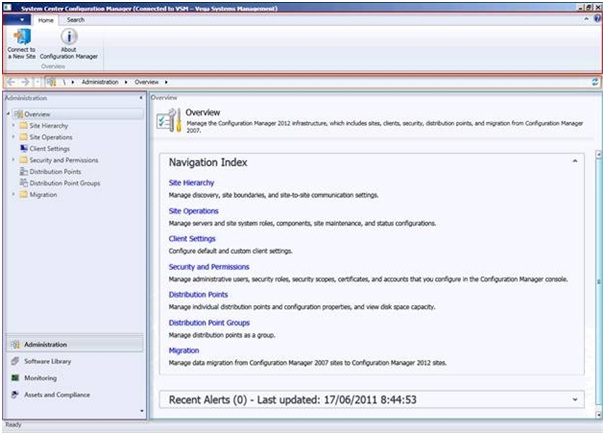







Visit
ReplyDelete