Installing SQL Server 2012 for Configuration Manager 2012 R2
The Following are the steps to install SQL Server 2012 (x64 Bit).Download SQL Server 2012
Open the SQL server folder, run the setup as administrator.
* Turn On Domain Controller Machine.
* Turn On Your Internet Connection, --For any Updates.
Click on Installation and click on New SQL server standalone installation.
Click OK once the Setup support rules are run and verified.
Check the box for I accept the license terms and click on Next.
After the Setup Support Rules are completed click on Next.
Select the Setup Role as SQL Server Feature Installation and click Next.
On the Feature Selection window, select Database Engine Services, Reporting Services-Native and Management Tools – Complete.
Note – The features that we have selected are the ones which are required for deploying Configuration Manager 2012 R2. However you can select all features and install them if you want to.
For Instance Configuration click on Default Instance, the instance ID MSSQLSERVER would be created.
Note: If you are creating a Named Instance, then during the SCCM 2012 R2 setup you might come across this error “The specified SQL Server instance is not configured to use dynamic ports” unless you have not configured dynamic ports for SQL server instance. To fix this error launch the SQL Server Configuration Manager, expand SQL Server Network Configuration. Click on Protocols for Instance (Instance is your Named Instance). On the right side pane, right click on the TCP/IP and click on Properties. Click on IP Addresses tab and scroll down to the bottom and under the IPALL, set TCP Port value to 1433. Click on Apply and after this change you must restart SQL Server Service.
For Service Accounts, Microsoft recommends you to use domain service accounts and not the local system accounts. We will be using the account named sccmadmin which is a member of domain admins group. This account will be also used for installing and managing Configuration Manager 2012 R2. You can also create a separate user accounts for each of the SQL server services.
Specify the account name and password and click on Next.
Important – During the SQL install, the collation should be SQL_Latin1_General_CP1_CI_AS.
Click Add Current User, this will add the current user to SQL server administrators. Choose the Authentication Mode as Windows authentication mode.
Click Add , this will add the Users to SQL server administrators. Choose the Authentication Mode as Windows authentication mode. Click Next.
Click Add…,Display Select Users , Computers ,Service Accounts , or Groups box:
Click Object Types…item,just choose Computers in Object Types box :
Click OK and fill SC2012 ConfigMgr site server NetBIOS name :
Click Check Names to confirm , and click OK.
Choose Reporting Services Native Mode and click on Install and Configure. Click on Next.
(Optional) : If you want to Change the locations Change Here.
Click on Install to start the installation.
We have installed SQL server 2012 SCCM Machine (Windows Server 2012 R2).
Click on Close.

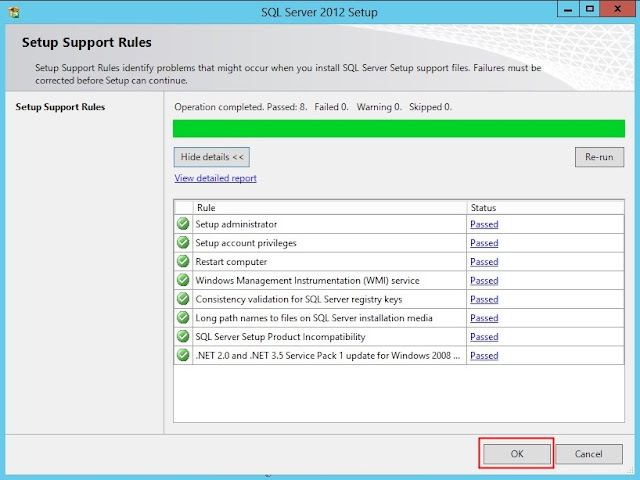













No comments:
Post a Comment